How to Edit Existing Content on gis.utah.gov
Method 1: Edit an existing page from website
- Create a free GitHub account, if you do not already have one.
- Click
Edit this page on GitHubin the bottom right of any webpage on gis.utah.gov.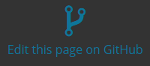
- You will be brought to a page where you can propose a file change to the webpage.
- By proposing a file change using this method, GitHub will automatically create your own local version of the UGRC Website, or a “fork”, in your GitHub account.
- The fork will contain a branch called
Patch-1.
- Edit the file in GitHub window.
- Files are either in html or markdown. Check the file extension.
- When finished with the edits, please write a summary of what was edited, added, or deleted under Propose file change.
- Click the Propose file change green button.
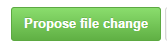
- You will be brought to a new screen. Click the Create pull request green button.
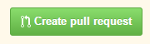
- If you only have one edit, the change summary will be autocompleted. Otherwise, write a summary of all edits.
- Click the Create pull request green button.
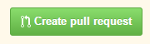
- Congratulations! You contributed!
Method 2: Editing a page from within the UGRC Website GitHub repository
- Create a free GitHub account, if you do not already have one.
- Go to the UGRC website repository on GitHub: https://github.com/agrc/gis.utah.gov.
- You’ll need to create your own “fork”, or version, of the website repository. To do this, click
 in the upper right. Then, click your GitHub username.
in the upper right. Then, click your GitHub username. - Navigate to the page you wish to edit.
- Blog posts are in the
_postsfolder. - Data pages are in the
datafolder.
- Blog posts are in the
- Click the pencil icon in the upper right to edit the webpage.
- Files are either in html or markdown.
- When finished with edit, please write a summary of what was edited, added, or deleted under Commit changes.
- Click the Commit changes green button.
- Repeat steps 4-6 until you are done with your edits for the time being.
- Create a pull request, to request the edits be pulled to the master.
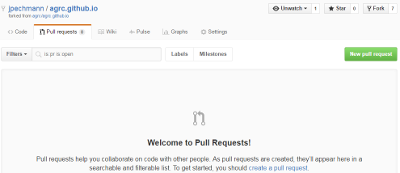
- Click the Pull Requests tab under username/agrc.github.io in the upper left.
- Click the New pull request green button.
- Click the Create pull request green button.
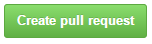
- Write a summary of your edits.
- Click the Create pull request green button.
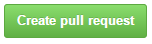
- Congratulations! You contributed!
Important note if you return to make edits at a later date:
- In order to not create conflicts between website versions, you need to delete your repository and then create a new fork.
- Browse to your repository: https://github.com/username/gis.utah.gov
- Click the Settings tab for your repository.
- Scroll to the Danger Zone at the bottom. Click the Delete this repository button.

- Now you are free to go create a new fork and keep on editing!