Submitting Data to the SGID Open Data Site
ArcGIS Online items are added to SGID Open Data by sharing them with one of our SGID groups in ArcGIS Online. This process gives both you and UGRC a chance to review the quality of the item before it is shared. We reserve the right to remove items from SGID Open Data if they don’t go through this process.
We use issues in our Porter repository on GitHub to track a dataset’s progress in the submission process and to keep an open and transparent record of everything that happened.
If you’ve still got questions after reading this, reach out to Zach Beck from UGRC at ZBeck@utah.gov or 801-538-3072, or Michael Foulger from UGRC at MichaelFoulger@utah.gov or 801-652-2258; or you can contact anyone else on the UGRC team.
Step 1: 📋 Qualifications (You)
First, make sure your dataset meets the SGID qualifications:
Step 2: ✏️ Data Preparation (You)
SGID Open Data relies on a lot of information from the source ArcGIS Online item:
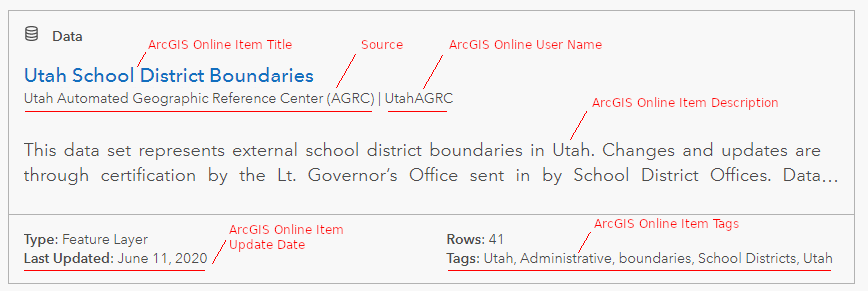
As noted in the qualifications, make sure the following items are taken care of:
- The ArcGIS Online item is publicly shared
- The item has a good title, description, and tags
- The
Allow others to export data to different formatsin theSettingstab is enabled (if possible) - The
sourcevalue should be set using the method described below
Setting the SGID Open Data “Source”
SGID Open Data displays the source value on each item and also uses it to sort search results. Thus, it’s important for every organization to have a single, unified source. Esri explains where this value comes from in this FAQ. Basically, it first searches the ArcGIS Online item’s metadata for an organization name. If it doesn’t find anything there, it falls back to your ArcGIS organization name.
If you want to customize the name displayed, we suggest setting it in the Resource > Citation > Contact > Organization Name metadata field. Otherwise, just leave the metadata contact fields empty and it will use your ArcGIS Online organization name. We use this second way to show Utah Automated Geographic Reference Center (AGRC) as the source for all our datasets.
You may need to go in and remove any values in the metadata contact fields if you just want to use your default organization name.
To edit the organization name in the ArcGIS Online item’s metadata, you need to make sure your ArcGIS Online organization has metadata enabled. Then you can use the Metadata editor on the ArcGIS Online item page to set either field:
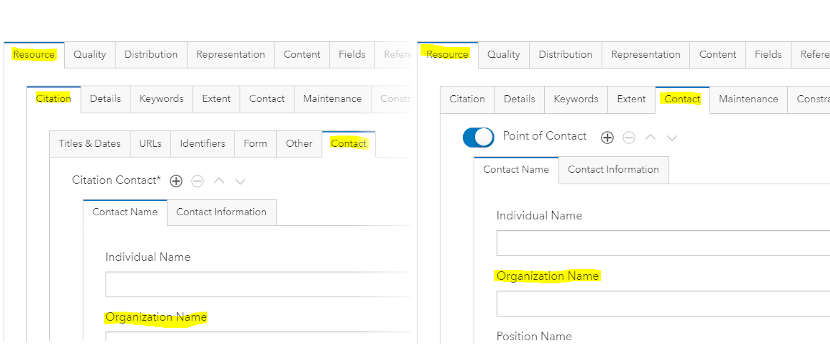
The way you upload or overwrite your ArcGIS Online data may also overwrite the item’s metadata with info from the local source’s metadata. We suggest you make any changes in both the feature class and ArcGIS Online metadata to avoid problems in the future. In the FGDC CSDGM metadata style, the Resource > Citation > Contact > Organization Name field is in Overview > Citation Contacts. The Resource > Contact > Organization Name field is in Resource > Points of Contact.
Step 3: 💠 Sharing (You)
Once your item is prepared, share it with the SGID Open Data Staging Group (and request access to the group if you’re not already a member). This gives us a place to review items before they make it to SGID Open Data.
Step 4: 📂 Open an Issue (You)
Now that all the preparation work is finished, submit an issue in Porter using the Add ArcGIS Online services to SGID Open Data template. Fill out the Summary information and check the relevant boxes in the Submitter's Process section.
Step 5: 🔎 Review (You and Us)
We will review your submission against the qualifications and reach out with any questions. You can track this in the UGRC's Process section of the issue. Once everything looks good, we’ll send you an invite to the appropriate SGID group if you’re not already a member.
Step 6: 📤 Publish (You)
Once we’ve worked together to resolve any questions or problems, we’ll let you know that the item is ready to be added to SGID Open Data. At this point, you’ll need to unshare it from the staging group and share it with the appropriate SGID group.